The Marquee widget displays a large image or video along with a headline, text, logo, and button. This widget can display a single image or various slides and will automatically rotate through them. The Marquee widget is typically used at the top of most homepages.
Check out our guide "Adding Widgets to Your Page" to learn how to add this widget to any row, panel or section on your website.
Below are a few examples:
Marquee
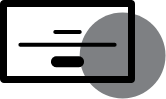
The Marquee should be used at the top of most landing and homepages in a full-width row. Images should be .jpg or .png and not smaller than 1200 x 600 pixels and no larger than 1920 × 1080 pixels. A smaller image will reduce bandwidth requirements and make the page load faster.
Note: This widget has various settings to adjust the height, gradient, and time between scrolling slides.
<h1 class="alt white">Sample Header Title</h1>
<h4 class="alt white"> A description of what users will find on this site.</h4>
Call to Action<h1 class="alt white">Sample Header Title</h1>
<h4 class="alt white"> A description of what users will find on this site.</h4>
Call to Action<h1 class="alt white">Sample Header Title</h1>
<h4 class="alt white"> A description of what users will find on this site.</h4>
Call to ActionSettings
| Name | Type | Description |
|---|---|---|
| Create a Slide | Select | Open your first slide and add your image, title, description, button text, button link, and logo (if desired). |
| Text and Image Justification | checkbox | Select your text and background image justification (center, left, right). |
| Gradient | Slider | Select color and level of opacity for a gradient to go over your image if it is too light to have text displayed over the top. |
| Marquee Height | Slider | Set your marquee height, most sites set their homepage marquee to 700 px. |